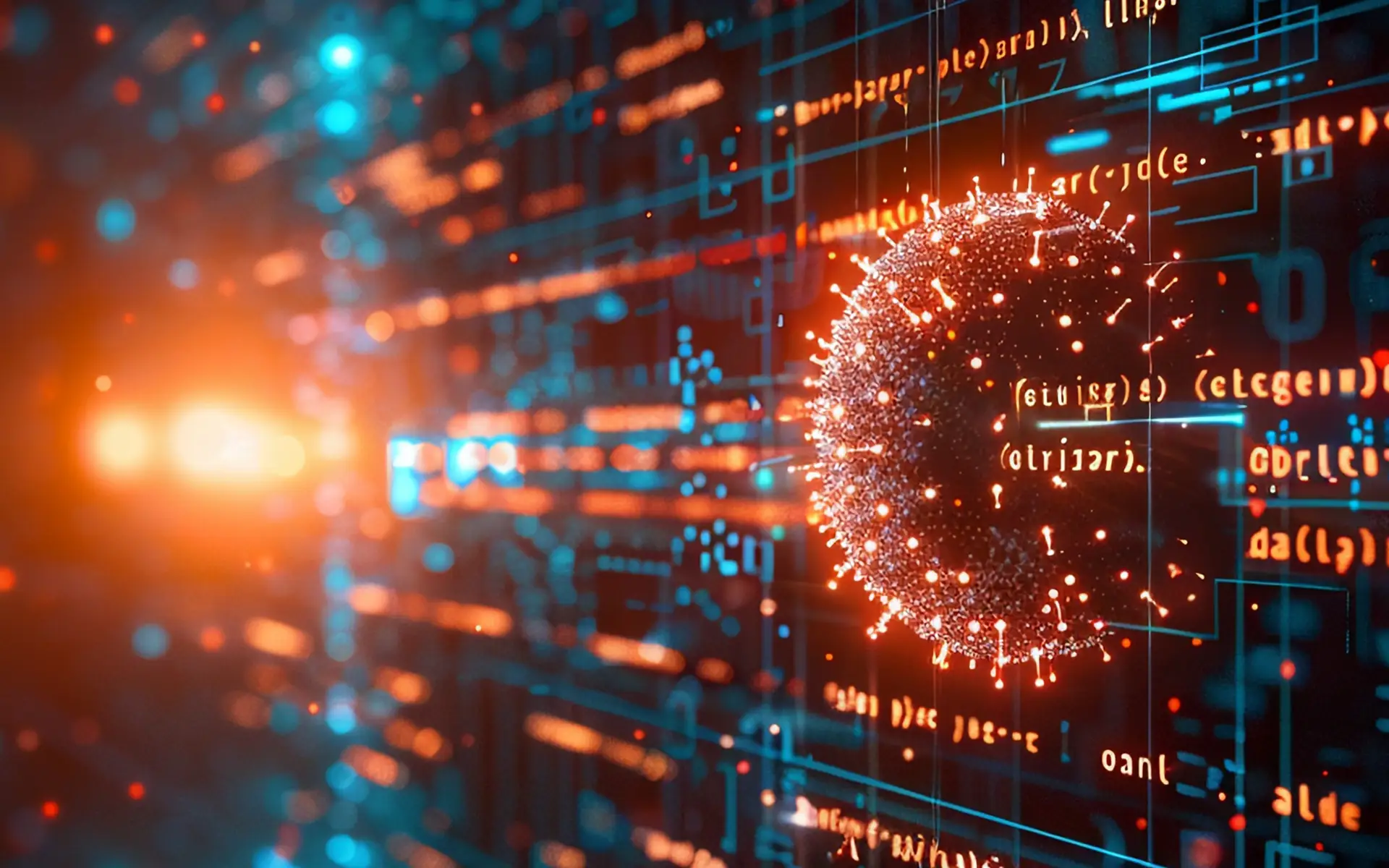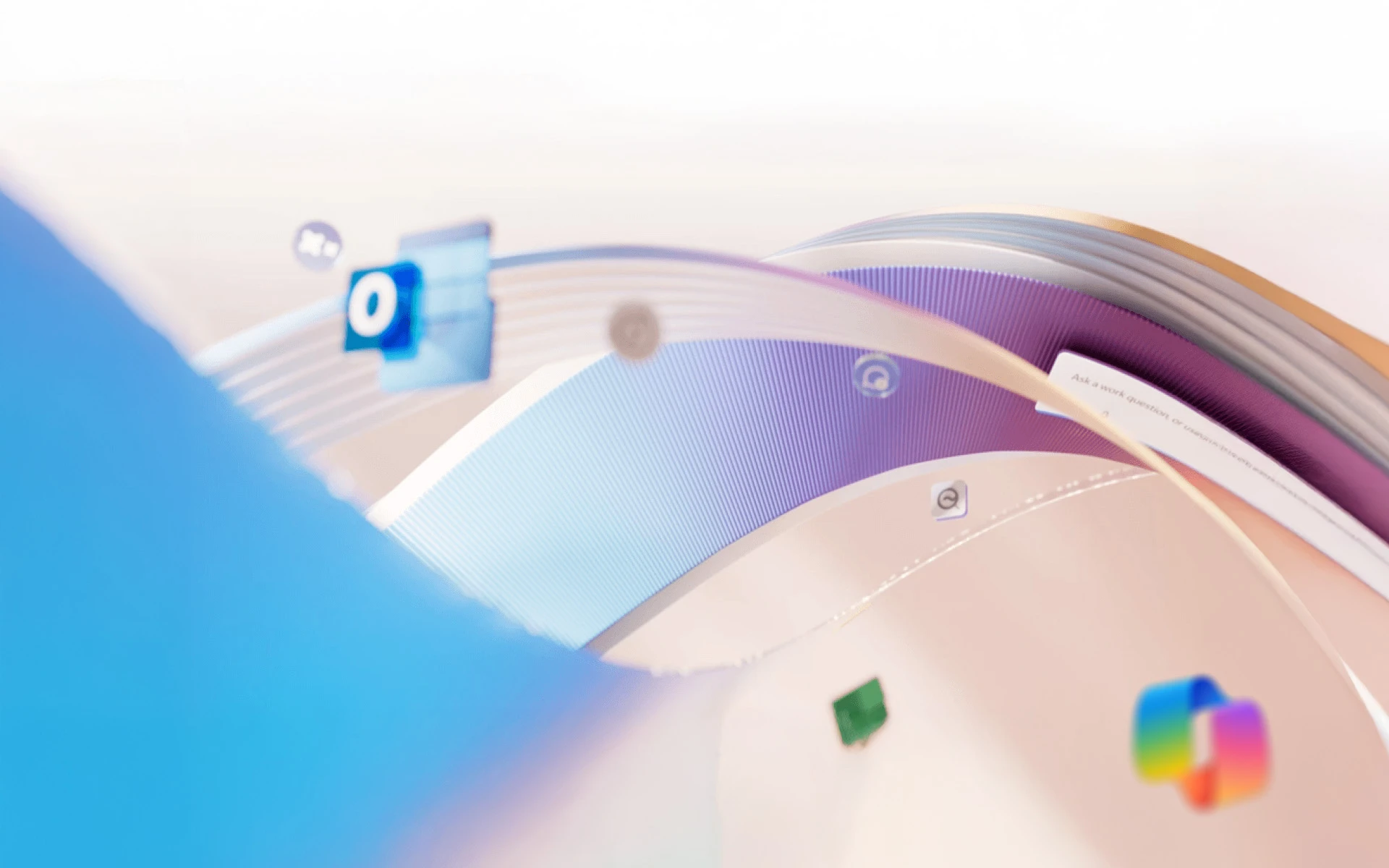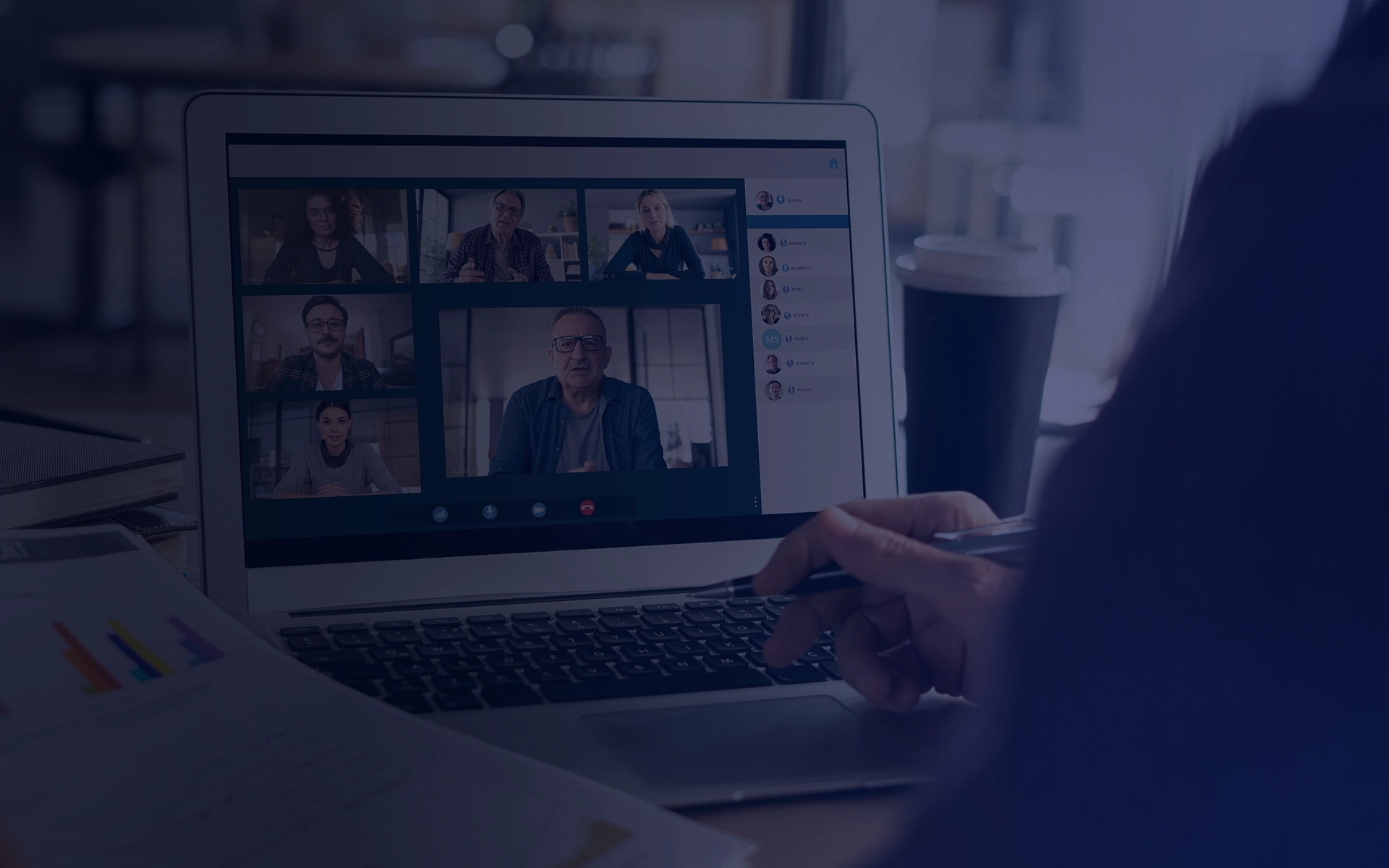5-MIN READ
Facilitate Multilingual Microsoft Teams Meetings with Interpreter
Have you ever been part of a meeting where not everyone speaks the same language? In global collaboration, language shouldn’t be a barrier to participation. If you’re using Microsoft Teams, the Interpreter agent can help you and your team bridge these communication gaps.
It’s ideal for meetings with participants who speak different languages, allowing everyone to follow the conversation and contribute in the speech that feels most natural.
This new capability builds on Teams’ growing suite of multilingual tools, designed to make meetings more inclusive and accessible for everyone.
How Does Interpreter in Teams Actually Work?
If you’re hosting a multilingual Teams meeting, there are a few ways to help everyone follow along in real time.
Teams now supports a mix of live translation tools (including human interpretation, AI-powered captions and speech translation), so participants can engage in the language that suits them best.
Language Interpretation
For meetings where accuracy and nuance are essential, you can connect professional interpreters directly to your Teams meeting.
Once enabled, organisers assign interpreters to specific language pairs. Participants then select their preferred language channel and hear the interpretation live, with the option to adjust how much of the original speaker’s voice they hear.
AI-Powered Captions and Subtitles
If you don’t need full interpretation, Teams’ built-in live captions and subtitles are a quick and accessible option. Automatically generated using AI, they appear on screen in real time, helping participants follow the conversation in their chosen language.
AI Speech Translation
For a more scalable solution, Interprefy AI can add real-time voice translation to your Teams meetings and webinars. Participants simply select their preferred language and listen to the AI-generated translation, making it ideal for large or last-minute multilingual events.
Currently, Teams supports up to 16 interpretation language pairs per meeting, with one interpreter per language direction. Interpretation is available for standard scheduled meetings and webinars, but is not yet supported in Town Hall events. Interpreted audio is also not included in meeting recordings.
Setting Up Language Interpretation in Teams
Getting started with language interpretation in Microsoft Teams is simple once your organisation has the right Microsoft 365 licence and meeting policies in place.
You can enable it directly when scheduling your meeting (no extra software or plugins needed).
To set it up:
- Open your Teams calendar and select + New Meeting.
- Add your meeting details, then choose Meeting Options.
- Under meeting options, switch on “Enable language interpretation”.
- Add your interpreters and assign their respective languages, then click save.
When it’s time to meet, your interpreters will join with their assigned roles ready to go.
Joining a Meeting with Interpretation
Accessing interpretation during a Teams meeting is straightforward. Once an organiser has enabled the feature and assigned interpreters, you can simply choose your preferred language as you join.
During the meeting:
- Select “Choose interpretation language” when prompted.
- Pick your preferred option under “Listen to the meeting in”.
- You’ll then hear the interpreted audio in real time while following the meeting visuals.
You can adjust the Balance volume slider to hear more original or interpreted audio.
You can also choose the voice you want other participants to hear your interpreted speech in the “Choose your voice” options.
Note: With voice simulation, Interpreter generates translated speech in your own voice, preserving your natural tone, pitch and style in real time – without storing any voice samples or biometric data.
If you want to switch to a different language, or back to the original audio, go to:
- “More actions”
- “Language and speech”
- “Language interpretation” in the meeting controls.
Alternatively, if your meeting organiser has enabled live captions (powered by AI), you can switch on these captions during sessions by clicking:
- More actions
- Language and speech
- Turn on live captions.
Limitations to Keep in Mind
Interpreter makes multilingual collaboration easier, but it’s not a full replacement for professional interpreting tools.
For smaller, internal meetings, it performs well. However, if you’re managing larger or more complex events, a few of these constraints are worth noting.
Language coverage
Teams currently supports up to 16 language pairs per meeting, with one interpreter per direction. This may not be enough for global events needing multiple simultaneous languages.
Manual Setup time
Interpreters need to be manually assigned during meeting setup, which can be time-consuming for larger sessions, and offers no built-in handover or backup options.
Recording and transcripts
Interpreted audio isn’t captured in meeting recordings, and transcripts only reflect the original spoken language. This can make post-event sharing or accessibility a challenge.
Limited event types
Interpretation isn’t yet supported in Teams Town Halls, Teams Rooms or standard/ad hoc calls.
Minimal technical support
There’s no in-platform interpreter management or live support during meetings, so troubleshooting can fall to the host or IT team.
Not ideal for fast-paced discussions
Meetings with rapid exchanges, interruptions or overlapping speech can be harder to follow, as translations may lag slightly.
Possible translation inaccuracies
Names, genders and technical terms may sometimes be misinterpreted, so careful preparation is recommended.
In short, Teams’ built-in interpretation works well for straightforward multilingual meetings. But if you’re hosting large audiences, high-profile speakers or multiple language channels, you may need a more specialised platform to ensure a seamless experience for everyone.
Final Tips for Using Interpreter Successfully
By enabling interpretation and following a few simple tips, your meetings can be inclusive and productive for every participant.
Check your licence
Ensure you’re using Microsoft 365 Copilot or Teams Premium licence to access multilingual features.
Use Interpreter for the right meetings
Interpreter is ideal for scheduled and channel meetings, and webinars – sessions where participants don’t share a common language, or for structured discussions where one person speaks at a time.
Enable multilingual speech recognition
Turn this on in your meeting options so participants can select their preferred spoken languages and translation settings for live captions.
Communicate clearly
For organisers, it’s best to stick with one language for consistency. Use short sentences, pause frequently and simplify technical language.
Encourage use of the hand-raising feature to prevent speaking overlaps, and allow interpretation to finish before moving on.
Share your screen or chat content, and turn on your camera to provide visual cues.
Use intelligent meeting recap
After the meeting, automatically generated recaps are available in the language you selected for live transcription and captions, making it easy to catch up or share key points.
By following these best practices, it’s never been easier to connect teams and people across languages with the Interpreter agent in Microsoft Teams. By combining built-in features with thoughtful meeting setup, you can facilitate inclusive, productive conversations for everyone.
As Microsoft partners, we can help you unlock the full potential of Microsoft Teams for global collaboration. Find out more about how we can support your organisation with MS365 services.
Stay up to date
Subscribe to our newsletter for IT news, case studies and promotions