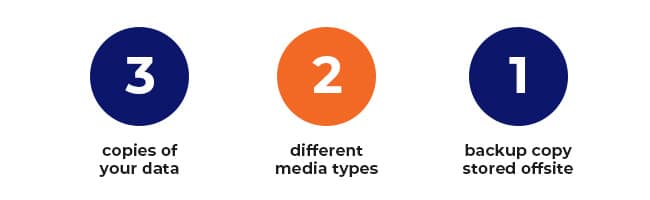5-MIN READ
Your Easy Guide to the 3-2-1 Cloud Backup Strategy
If you’ve ever experienced a fire or destructive flooding or a burglary, you know the importance of protecting your vital documents.
In running your business, you keep essential business documents in a fireproof safe or in a locked cabinet. Likewise, you must keep your business data well protected, and data backups are crucial to this.
Why back up your data?
A data backup is defined as “a digital copy of your important data.” Data backups are necessary for business, especially small and medium-sized businesses (SMBs), which are likely cyberattack targets. Data backups are a must so you can:
Prevent data loss
This can happen due to hardware failure, software corruption, or cyberattacks. A backup is your insurance in case something happens to your original data.
Recover from cyberattacks
Cyberattacks can be devastating for any business. In such a case, a backup can reduce your downtime. You can restore your data and normalise your operations faster.
Meet compliance requirements
There are data protection regulations for businesses to comply with. Doing backups can demonstrate compliance, such as aligning with The Essential 8 baseline security measures.
Protect your business reputation
Losing your customers' data can lead to loss of trust in your business. Backups can help protect your business reputation by ensuring that your customers' data is safe.
Minimise costs
If you lose your data, you may have to pay to recover it or rebuild it. A data backup can save you money by preventing a total data loss.
Gain peace of mind
Having backups lessens your worries. You can focus better on running your business rather than having doubts about the safety of your data.
What backup methods can you use?
Some common methods for backing up your business data are:
On-site backup
This involves backing up your data to a storage device, such as an external hard drive or a network-attached storage (NAS) device (linked to your local network). On-site backups are easy to set up and maintain.
Off-site and cloud backups
This means backing up to a device in a remote location or via a cloud storage service. Cloud and off-site backups are less vulnerable to local disasters, such as fire or theft. Cloud backups have the advantage of being accessible from anywhere.
Hybrid backup
This involves backing up your data to an on-site device and then copying that data to an off-site location. Hybrid backups offer the best of both worlds: they are easy to set up and maintain like on-site backups, and they are as secure as off-site backups.
The best backup method for your business will depend on your specific needs, budget, and technical skills. If you want a highly secure strategy, you could consider the 3-2-1 backup solution.
What is the 3-2-1 backup strategy?
The 3-2-1 data backup is similar to keeping a spare house key under the doormat and another with a trusted neighbour. It’s called “3-2-1” because:
- 3: You must have at least three copies of your data (including the original).
- 2: You must use at least two different media types for storage.
- 1: You must have one backup copy in the cloud or offsite.
While no foolproof backup method exists, the 3-2-1 system works well because it decreases the chance of total data loss and multiplies your protection. It is also easy to implement even for small businesses.
How to do a 3-2-1 Cloud Backup
Here are the steps to doing a 3-2-1 cloud data backup:
Step 1: Decide which data should be backed up.
First, all critical data must have backups. Critical data is any information that is vital to the operation of your business, such as:
- Customer data
- Employee data
- Transactions and sales data
- Strategies
- Marketing Plans
- Intellectual Property
You also have various files and folders that are used by your employees daily. Which of them do not need a backup? If a file is retrievable from official sources (e.g., installers, media), then you don’t need to back it up.
Overall, the questions you need to ask about each item are:
- Does it contain critical data? If yes, then you must back it up.
- Will it still be useful after data restoration? If yes, you could back it up.
- Will it fit in my backup storage space? If yes, you could back it up. If not, don’t back it up unless you can get additional storage for it.
Step 2: Choose where you will store your second copy.
The original copy of your data is your master copy. Choose where to keep your second copy, preferably on a different media or device like:
- Hard drives (in a laptop, tablet, desktop not containing the master copy)
- External hard drives
- NAS device
- Other removable storage like tape drive, flash drive, or RAID drive
The value of the second copy is in the speed of recovering and restoring the data, since it is kept in the same location as the original.
Step 3: Choose where you will store your offsite third copy.
Your offsite data backup storage options can include:
- External hard drives to be kept at another business location
- Memory cards to be kept in a safety deposit box
- Removable storage to be kept in a remote storage facility
- Other storage media or device to be kept in another safe location
- Cloud platforms
The value of the third copy is in being in a location that will not be affected by events that might happen at the master copy location.
Cloud data backups
A cloud data backup is stored in a remote server in the cloud. Your data is stored off-site, where it is meant to be safe from disasters or cyber-attacks.
Cloud backups are very useful to businesses that have limited resources to manage their own backups.
With the various cloud backup options, it is best to consult an IT services expert.
You can always reach out to us about cloud backups and the 3-2-1 backup rules:
ASK US ABOUT BACKUP SOLUTIONS
Data backup tips
These tips can be useful whether you do any kind of data backups:
Do backups regularly
Some back up their critical data daily. You could do it hourly or once a week or every month. The frequency may depend on how often your data changes and how important the data is.
Test your backups
Make sure that your backups are working properly. You can do this by trying to restore your data from your backups.
Protect your backups
Make sure your onsite backup is kept in a locked that drawer or cabinet. For cloud backups, you could make your backup “immutable” (not modifiable while in the cloud).
Create a Plan for Backups & Disaster Recovery
Data backups are important to protecting your business from disruptions and their consequences. Backups should be integral to a Disaster Recovery Plan (DRP) if you want to minimise unplanned downtime, reduce costs and losses, and protect your assets and your reputation. Whether you’re in Brisbane, Townsville, or beyond, a robust backup strategy is essential for resilience.
Discover more about a DRP and how it can work for your business.
SEE HOW
You may also book a free consultation with our friendly security experts.
GET A FREE CONSULTATION
Stay up to date
Subscribe to our newsletter for IT news, case studies and promotions